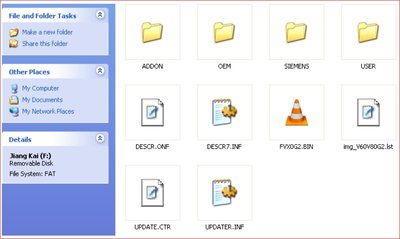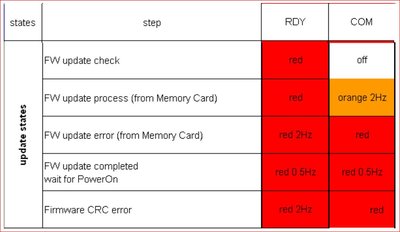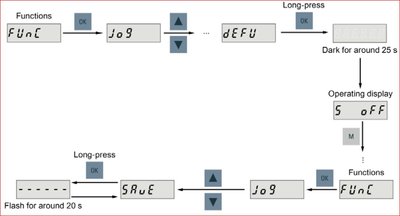21:26 SIEMENS SINAMICS V70 firmware update | |
|
Entry type: Download Entry ID: 109793947, Entry date: 12/27/2023 Firmware update instructions for SINAMICS V70 - V70_firmware_update_process.pdf
SINAMICS V70 servo drive Firmware update process Precondition and materials preparation
Update process 1. Extract V70 firmware release package, afterwards open the folder for files as figure 1. Figure 1 V70 firmware files after extraction 2. Copy all the files to the root directory of the SD card as figure 2 Figure 2 V70 firmware files in SD card root directory 3. Plug SD card into the SD card slot on V70 drive, and then power on 24 VDC supply of V70 as figure 3. Figure 3 Insert the SD card and provide the 24V 4. After step 3, the RDY and COM LEDs can indicate you the update process as figure 4. Normally, firmware update process is that RDY LED is in red and COM LED flashes at 2 Hz in orange. If the RDY and COM LEDs come to abnormal display, please check the files in the SD card and check the SD card itself. Maybe the following circumstance occurs. (1) The SD card is not supported by V70. (2) The firmware version on the SD card is the same as current version in drive. (3) Files in SD card are missing, corrupt or not in the root directory. Figure 4 COM and RDY LEDs display during update process 5. When both RDY and COM LEDs are flashing at 0.5 Hz, firmware update is finished. Please power off V70 drive and un-plug the SD card from V70. 6. Power on V70 and check the version with parameter r29018 to see whether the version is correct. 7. Implement the “Default” and “Save” operations for the drive to complete the update process. Figure 5 Setting parameters to default and save Note: Please make commission again because the drive is set to factory default, and all the parameters except for the field bus related parameters are recovered to their factory default values. | |
|
| |
| Всего комментариев: 0 | |